RefWorks
A guide to using the citation manager RefWorks
Importing Existing References
RefWorks allows both automatic import of references from other citation managers and manual uploads of RIS files. This page provides instructions on automatic downloads and manual imports from other citation managers.
To both automatically import references and manually upload RIS files, begin by pressing the Add button at the top-right corner of your RefWorks window and select Import References, pictured below. Then follow the directions below.
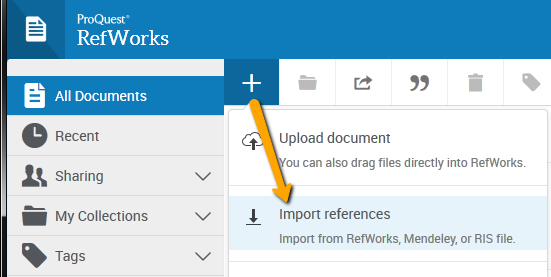
Automatic Imports from Mendeley
Mendeley Desktop will no longer be available for download on September 1, 2022 as Mendeley transitions to the Mendeley Reference. You can automatically import your Mendeley database in just a few clicks from within your RefWorks account.
- From Mendeley Desktop, select record(s) and right click. Select Export, Research Information Systems (*ris)
- A dialog box appears for you to select the location where you want to save the file. Type a file name and select a location to save the file
- In RefWorks, click the Add a reference icon, then select Import References
- Drag and drop the saved file into RefWorks into the box, or use the link to "select a file from your computer" and upload it
Manually Importing Existing References to RefWorks
Manually import citations to RefWorks from the following citation managers:
EndNote
- You can easily import your EndNote into your RefWorks account:In EndNote, go to Edit > Output Styles > Open Style Manager
- Check “RefMan (RIS) Export”
- In your EndNote library, select the references you would like to export
- Go to File > Export and save the file, making sure the output styles field is set to “RefMan (RIS) Export”
- In RefWorks, click the Add a reference icon, then select Import References
- Drag and drop the saved file into RefWorks into the box, or use the link to “select a file from your computer” and upload it
Papers
- In your Papers library, highlight the references you want to export
- Under the File menu, choose 'Export...' and choose the Refman RIS option. Save the file
- In RefWorks, click the Add a reference icon, then select Import References
- Drag and drop the saved file into RefWorks into the box, or use the link to “select a file from your computer” and upload it
ReadCube
- From the library view select the article or articles and right click to bring up Export Options
- Select Export to RefMan (RIS) file and save the file.
- In RefWorks, click the Add a reference icon, then select Import References
- Drag and drop the saved file into RefWorks into the box, or use the link to “select a file from your computer” and upload it
Zotero
- Select references.
- Right-click and choose Export Selected Items. Choose RIS. Save the file.
- In RefWorks, click the Add a reference icon, then select Import References
- Drag and drop the saved file into RefWorks into the box, or use the link to “select a file from your computer” and upload it
- Last Updated: Oct 13, 2025 4:02 PM
- URL: https://guides.iona.edu/refworks
- Print Page